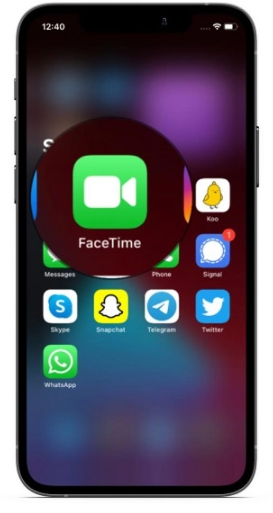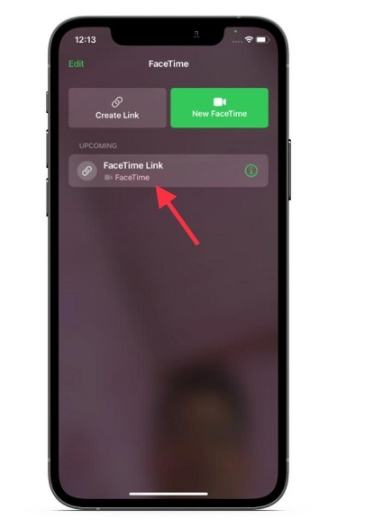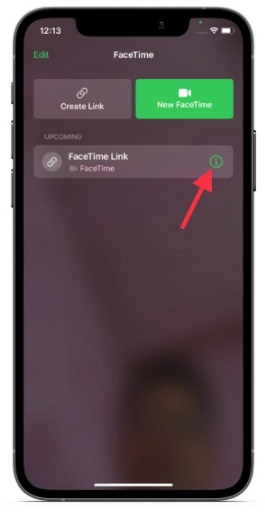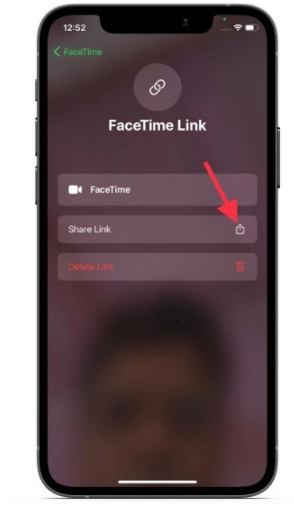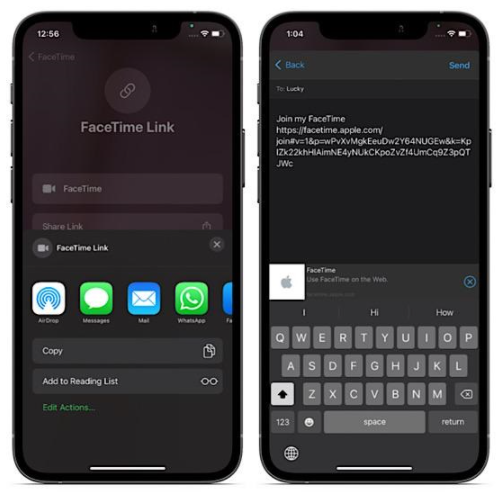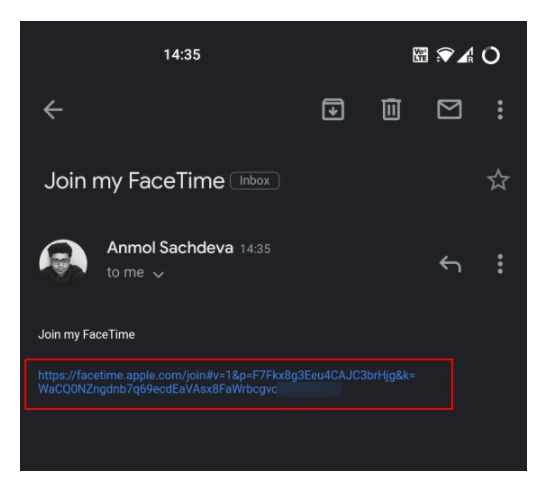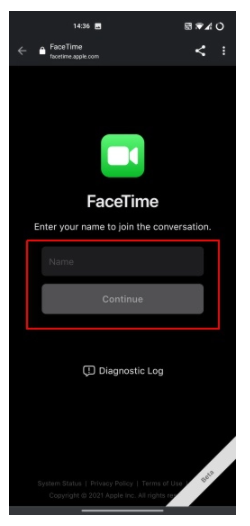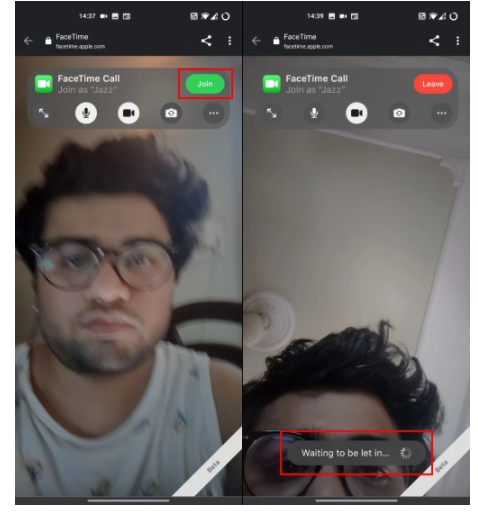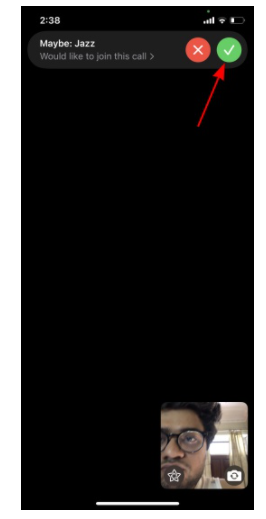What to do if you directly Recieve a Facetime Link? If an iPhone user sends you a FaceTime call link on your Android or Windows device then all you need to click on the link, and it will be launched in your browser. Afterward, the users will be able to join the call just like they set up a call at Zoom or Google Meet platforms.
How to join a FaceTime call from your Android or Windows device?
If you are an iOS user and want to create a facetime link to set up a call with your friends or family, then you will need to follow our guide. Point to Remember: As you all know that Apple is not popular for providing free services. Therefore, you will need to have an Apple device along with an Apple account, if you wish to schedule or initiate a FaceTime call with your Android or windows friends. Through an Apple device, you can make a shareable link to allow the recipient to join from their browser on Android or Windows devices. Another thing you must remember is that the users of Android or Windows devices don’t require an Apple account to join the call.
Create a FaceTime Call Link:
To make a FaceTime video call between iPhone and Android platforms, you first need to learn how to create a facetime link. Here’s how you can create a link Open the FaceTime app on your Apple device (iPhone or iPad).
Afterward, click on the Create Link option as shown in the image.
After tapping on the Create Link option, the FaceTime app will generate a link that you will be able to see in the Upcoming section.
Share a FaceTime Call Link with Android/ Windows Users
After generating a FaceTime link, now you will be able to share it with your friends on Windows. You just need to follow the below-mentioned steps: Launch the FaceTime app on your Apple device. Afterward, click on the ‘i’ button located adjacent to the ‘Facetime Link’ under the upcoming section as you can see in the image.
Afterward, tap on the ‘Share Link’ option in the menu as illustrated in the image.
Now select the desired medium through which you can send the FaceTime call link to an Android device. For example, you can choose to share it through text message, WhatsApp, email, Messenger, and more.
How to Join FaceTime Call on Android
As I said above, joining a FaceTime call from an Android or Windows device is simple. Just tap on the link and join the conversation subject to the approval of the person who created the link. Take a look at how it works right here: First, tap on the FaceTime link you have received on your Android smartphone or any other device.
In the next step, your name will be required to join the FaceTime call. And as I previously mentioned, you don’t need an Apple account to receive the video call.
Now click on the ‘Join’ button at the top right corner of the screen. Afterward, a notification will be sent to the iOS user who made the link to ‘let you’ into the video call. You will be able to see a “Waiting to be let in…” message at the bottom of your interface.
And that would be it. Now as an Android user, now you will be able to enjoy FaceTime calls with siblings or friends who own an iPhone.
Make a FaceTime Call and Enjoy with Your Friends Using Android:
The above-mentioned guide clearly demonstrates how you can use FaceTime on your Windows or Android device. Amidst the lockdowns imposed by the pandemic, video conferencing services such as Zoom and Google Meet have become very famous. But as FaceTime has remained the most preferred choice for iOS users, because the app offers security and a number of brilliant calling features. Conclusion: The above-mentioned guide is made after hours of research work. If you like our article or have any queries regarding it, do tell us in the comment section! Check out? Apple Group FaceTime Bug will be Fixed with iOS Update Today