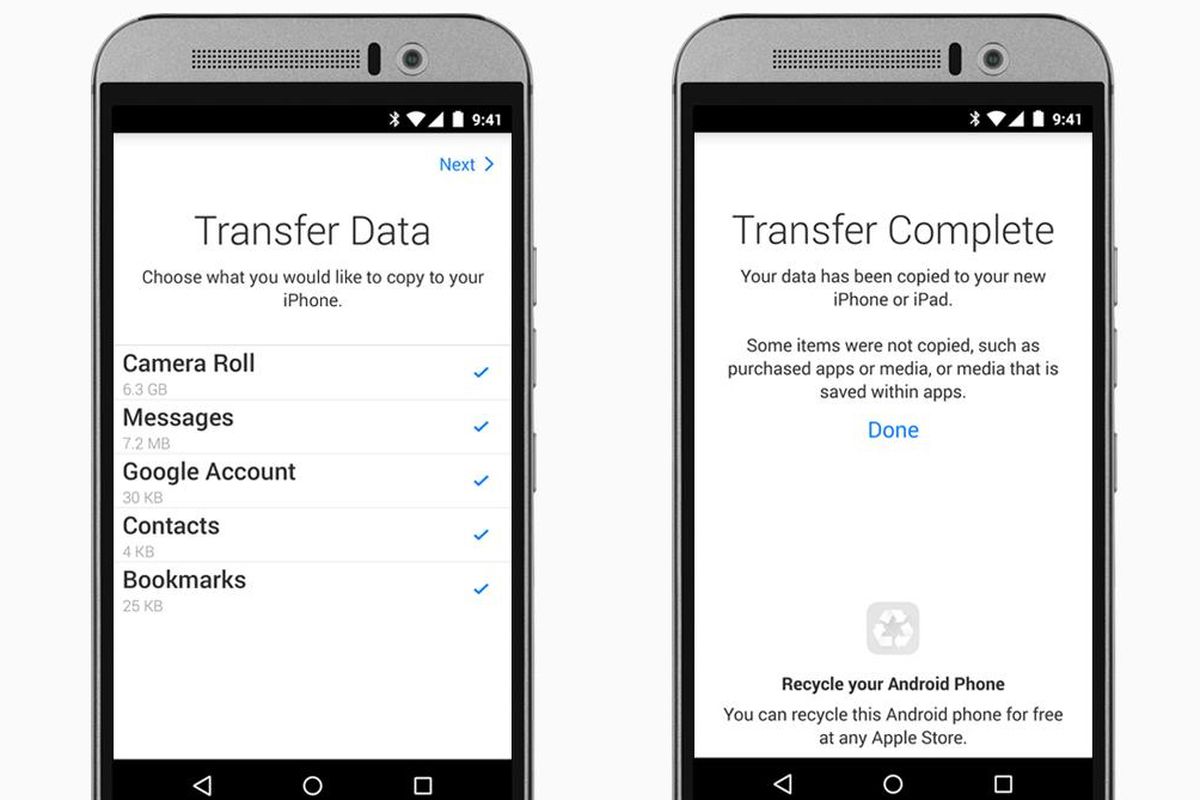However, before moving forward, I am going to jot down the prerequisites for transferring WhatsApp chat from Android to iPhone.
Prerequisites for Transferring WhatsApp Chat from Android to iPhone
An android phone should be operating Android 5 or subsequent versions, and iOS 15.5 or later on an iPhone. It means that all of the iOS 15 compatible devices, such as the iPhone 13 series, iPhone 12 series, iPhone 11 series, iPhone XS/XS Max, iPhone SE, SE2, and SE3, as well as the iPhone XR, can transfer WhatsApp chats from Android to iPhone. Furthermore, a version of WhatsApp that works with both iOS and Android devices, namely 2.22.10.70 or later. Also, you would have to install the “Move to iOS” app (Free) from the Play Store. It would allow you to transfer your messages, contacts, files, and more to your iPhone. Another thing that you should keep in mind is that if you want to move your WhatsApp messages, you must reset your iPhone and set it up from scratch again. Use the same phone number as Android to sign in to WhatsApp on an iPhone. While moving data, the phone number cannot be changed. You should keep your Android phone and iPhone plugged into a power source because the transfer procedure can take a while, especially if your WhatsApp backup is large. Additionally, your Android phone will be linked to the iPhone’s hotspot for data transmission if you don’t connect both of your devices to the same wireless network.
Now I am going to tell you how to reset an iPhone so we can then move toward our main guide.
How to reset an iPhone running iOS 15 or later?
You can transfer your WhatsApp chats easily if you are switching from an Android phone to a new iPhone. However, the device must first be reset if you already own an iPhone and want to transfer your previous chats from Android to it. It’s simple to reset an iPhone, but before you do, we advise that you backup your data to iCloud. Here’s how to reset your Apple device once you’re ready to do so:
First, click on ‘General,’ then ‘Transfer or Reset iPhone’ in the Settings app of your iPhone. Afterward, tap on ‘Erase All Content and Settings,’ and click on ‘Continue.’ Now, enter your passcode for confirmation. Afterward, your iPhone would be successfully reset.
How to transfer Whatsapp Chat from Android to iPhone?
Start your new (or factory reset) iPhone’s setup process. Select Move Data from Android when the Apps & Data configuration screen appears. Now, open the Move to iOS app on your Android phone and follow the on-screen directions. When you see the Move from Android screen on your iPhone, tap on Continue. Then, wait for a ten- or six-digit code to appear. Afterward, on your Android device, enter the code, and choose WhatsApp from the Transfer Data menu. Now tap on Start to start the process. Now, wait for your WhatsApp chat and all data to be ready for migration. Once the transfer is finished, you will be logged out of WhatsApp on your Android smartphone. Afterward, download WhatsApp from the App Store and sign in to the service with the same phone number once your iPhone is properly configured and you will be able to find all of your data there.
iCloud Backup for WhatsApp on iPhone: There is one more step to take after you are finished transferring data from an Android phone to an iPhone. It’s pertinent to mention here that your data was transferred to your iPhone using a local backup, therefore you must manually turn on iCloud backup for WhatsApp. For that, go to Settings > Chats > Chat Backup and tap on “Back Up Now” to make a backup of your chat history and media in iCloud. Now, you can quickly restore all of your old texts if you transfer to a different iPhone by using the iCloud backup.
What if you aren’t able to transfer data from an Android phone to an iPhone?
Contrarily, if you aren’t able to transfer data from android to iPhone, then follow the below-mentioned steps:
- To begin with, confirm that your Android phone and iPhone meet the prerequisites given at the beginning of this article. Additionally, make sure WhatsApp installed on your devices is a compatible version.
- After that, don’t forget to restore your iPhone before transferring your data from Android to iPhone. As stated on WhatsApp’s support page, “it’s not possible to integrate the new and old history.” It implies that you cannot transfer WhatsApp data to an iPhone that has already been activated. Therefore, reset your iPhone using the instructions above before moving on.
- Keep in mind that for the chat transfer to function, the Android phone and the iPhone must be connected with the same Wi-Fi network.
- If the above two conditions are met, we strongly advise that you sign in to WhatsApp on your iPhone with the same phone number that you did on your Android device. During the transfer process, phone numbers cannot be changed.
- Lastly, it’s possible that your Android phone’s “Move to iOS” app is malfunctioning or crashing. If that’s the case, WhatsApp advises contacting Apple support to assist you in resolving the problem on its official support website. Check Also: How To Re-Download Deleted Media of WhatsApp How can I move my Android to iPhone’s WhatsApp chat history? Android to iPhone chat transfers are now officially supported by WhatsApp as of June 14. To transfer messages from your Android phone to WhatsApp, all you need is a compatible Android phone with the “Move to iOS” application and an iPhone (new or reset). How can I restore WhatsApp conversations on an iPhone from a Google Drive backup? Google Drive backups from your Android phone cannot be used to restore WhatsApp conversations on an iPhone. Instead, you can now easily transfer your chat history from an Android phone to an iPhone using the “Move to iOS” app. Can I move my backup of WhatsApp from Google Drive to iCloud? Yes, you can now backup your WhatsApp data to iCloud from Google Drive. The technique encompasses the standard WhatsApp protocol to move your chats from your Android device to your iPhone. It needs an Android phone with the Move to iOS app and an iPhone that has been factory reset. You can enable iCloud backups on your iPhone after successfully transferring the chats from your Android device to your iPhone. Check out: How To Download WeTransfer Files On iPhone The chats I move from my Android to my iPhone—can WhatsApp read them? No, WhatsApp won’t be able to see the information you move from an Android device to an iPhone. Additionally, unless you enable iCloud backups after migrating your data, your messages won’t be sent to any cloud storage servers. Conclusively, your chats would remain completely end-to-end encrypted. Read Also: How to Send Photo as a Document on WhatsApp Will my WhatsApp messages from Android be removed after I switch to iPhone? No. According to the WhatsApp support page, “Your Android phone will still keep your data unless you remove WhatsApp or wipe your phone.” See Also: WhatsApp Lets You Assign Separate Wallpapers for Different Friends
Final Words:
WhatsApp announced the feature to transfer Whatsapp chat from Android to iPhone on June 14. So many of the users weren’t aware of the procedure to transfer the data. Though, after reading the article, I’m sure that now you will be able to easily transfer your chat history, media, settings, files, etc, from your old android phone to a new or reset iPhone. So, if you like our article or have any queries regarding it, do mention them in the comment section! Check out? How to Apply Instagram’s Sensitive Content Controls Feature?